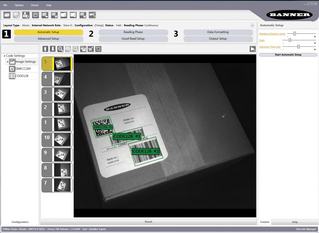Transcript
This video will show how to use the smart teach function of the ABR Barcode Reader.
This is a reader at factory default settings, in continuous run mode. It is not reading this barcode.
To use the “Smart Teach” functions to test and optimize the reader, we hold down the “Smart Teach” button, and let go on a certain LED to enter the function we want.
The first LED we come to enters TEST MODE.
This will try to show a bar graph indication of how many reading attempts are successful at reading a barcode.
Right now zero attempts are successful, so we have the lowest bar graph indication possible.
Back in run mode, let’s go to the next feature… AIM MODE.
It turns on a laser crosshairs to help us center our barcode in the image.
Having the barcode about 8mm to the barcode’s left is actually centered, because the crosshairs are about 8mm offset from the center of the lens.
The next function we come to is SETUP MODE.
This will take an image or two, optimize the exposure and gain settings to optimize the brightness of the image, and then finishes.
The brightness has now been optimized but it still isn’t reading this barcode, because it hasn’t yet been configured for this barcode’s symbology type.
We can do that with the last “Smart Teach” function, LEARN MODE.
In LEARN MODE, it takes one image, and looks for any barcodes in the image. The first barcode it reads will be saved as the only barcode symbology it will try to read.
If I go back to TEST MODE now, I can prove I have improved my performance and watch the bar graph indicator go up.